How to change the RDP password from your FireVPS Client Area
First, login to your client area from here: Client Area
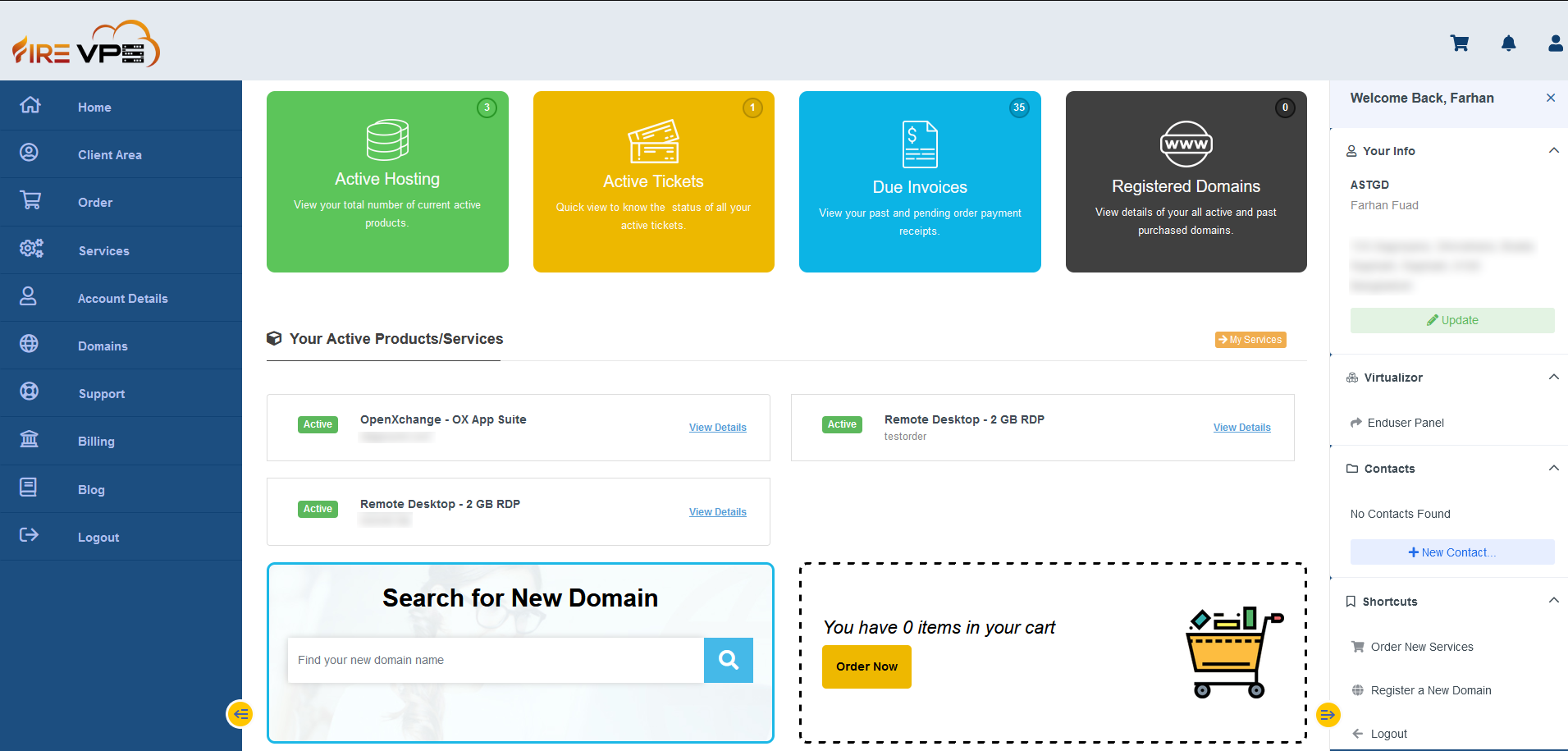
Go to the “Services” option from the “left side bar” and click “My Services”.
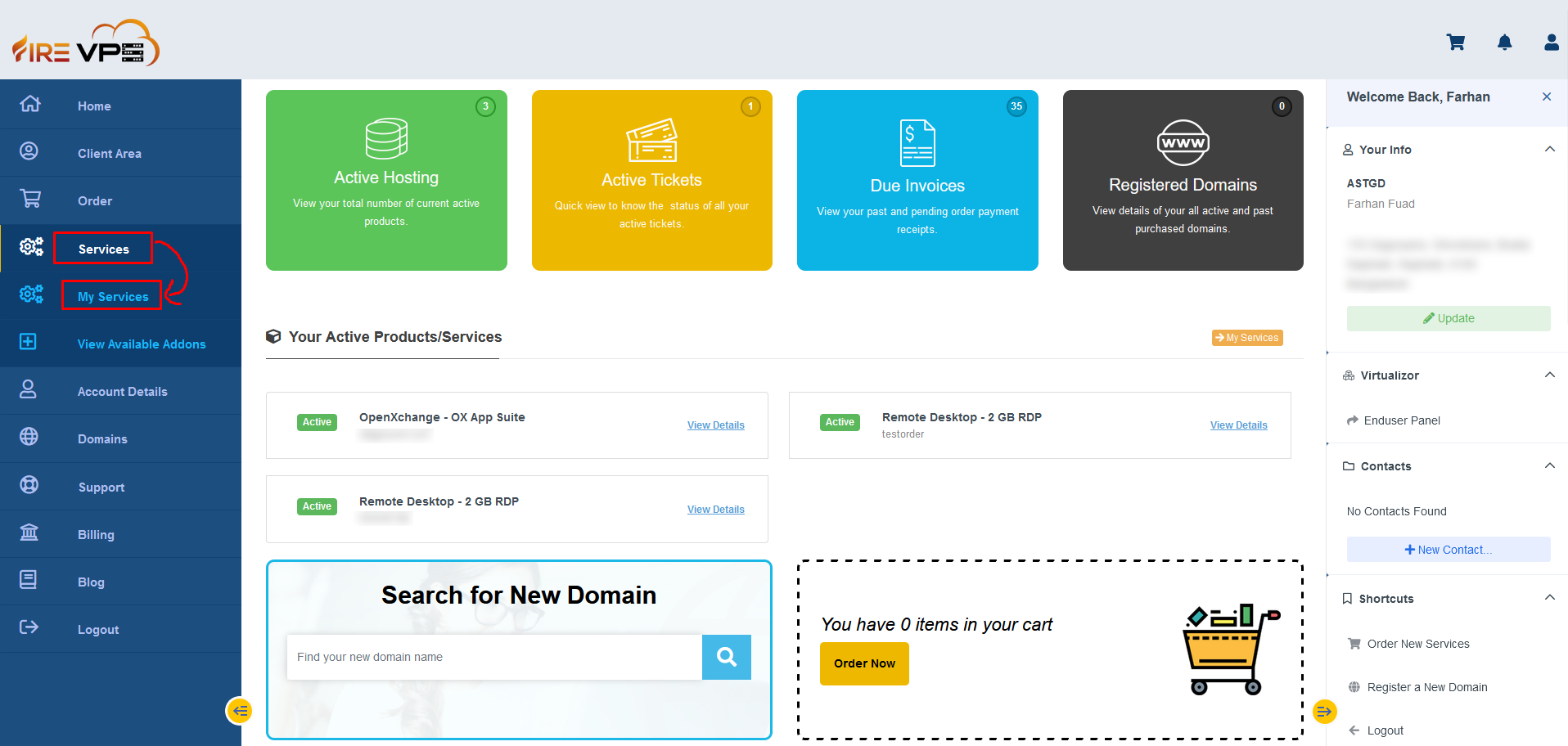
It will load all your services. Select the product or service for which you want to change the password.
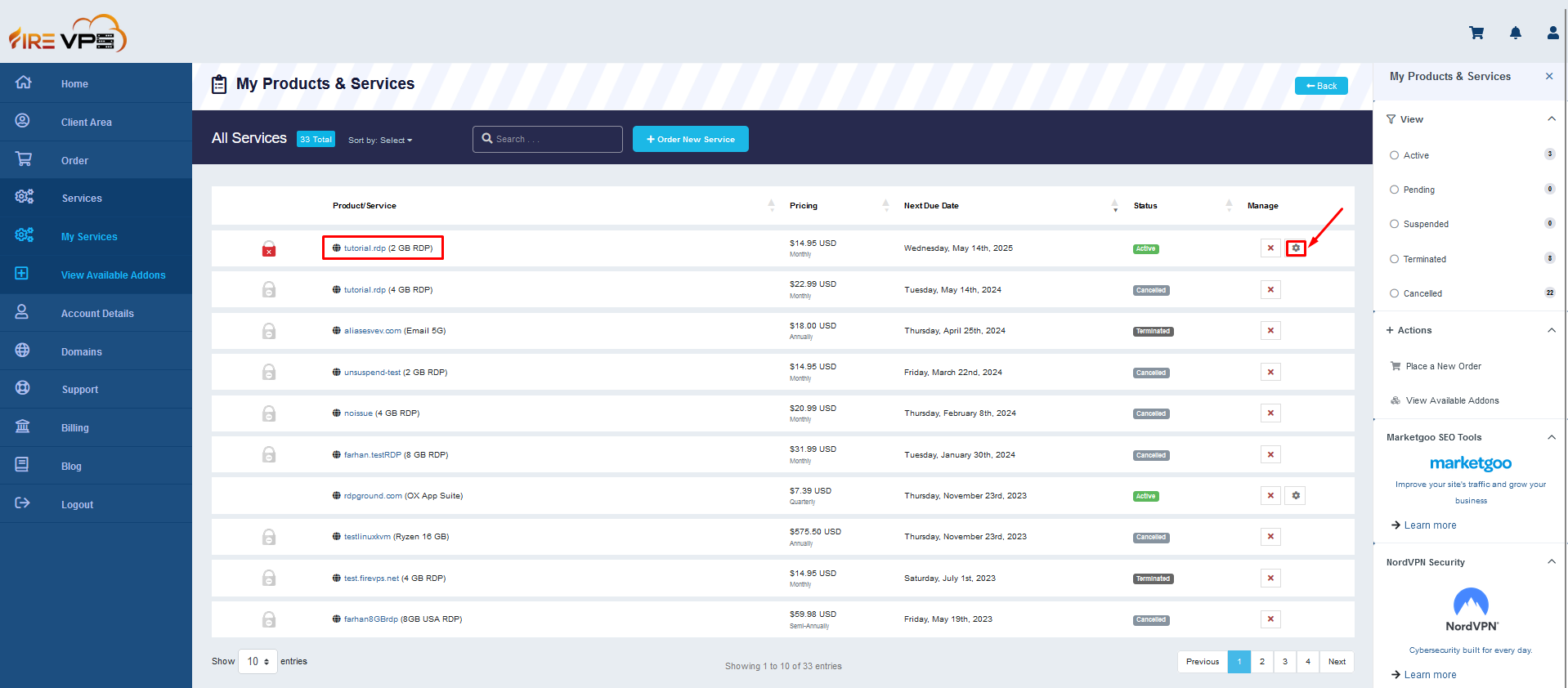
Once the selected service’s page is loaded, click the “change password” option from the “right side bar”.
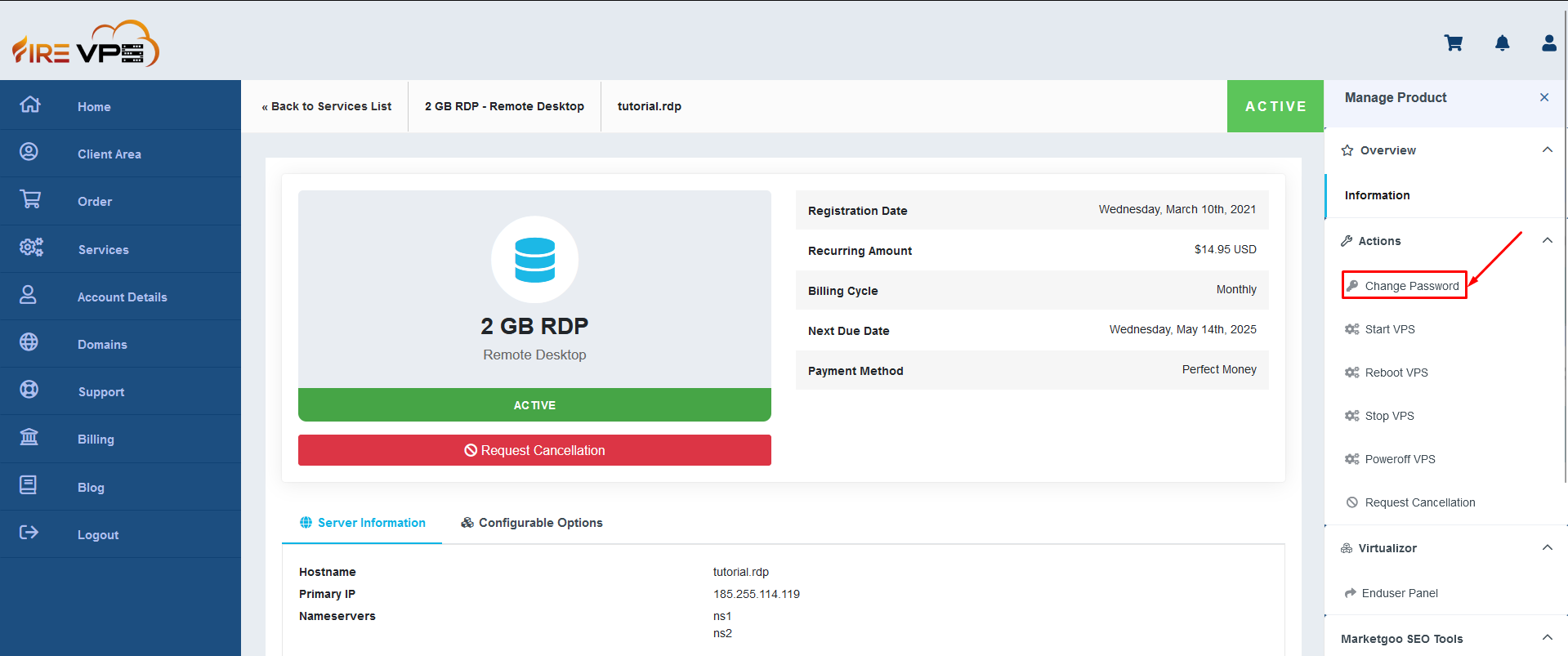
It will show you options to enter the new password. Enter the password and click “Save changes”.
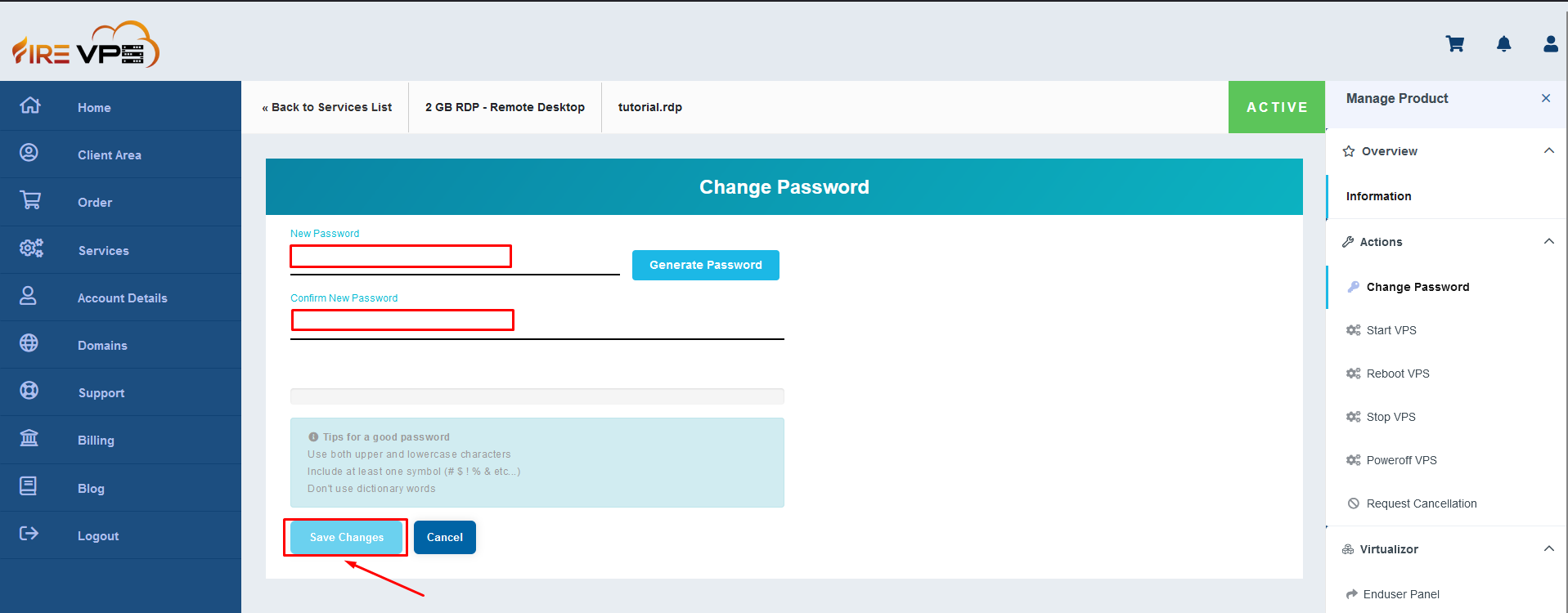
It will show “Password Changed Successfully”. For the new password to work, you need to stop and start the RDP/VPS. For that, first need to use the “Stop VPS” option from the “right sidebar” to turn off the RDP/VPS.
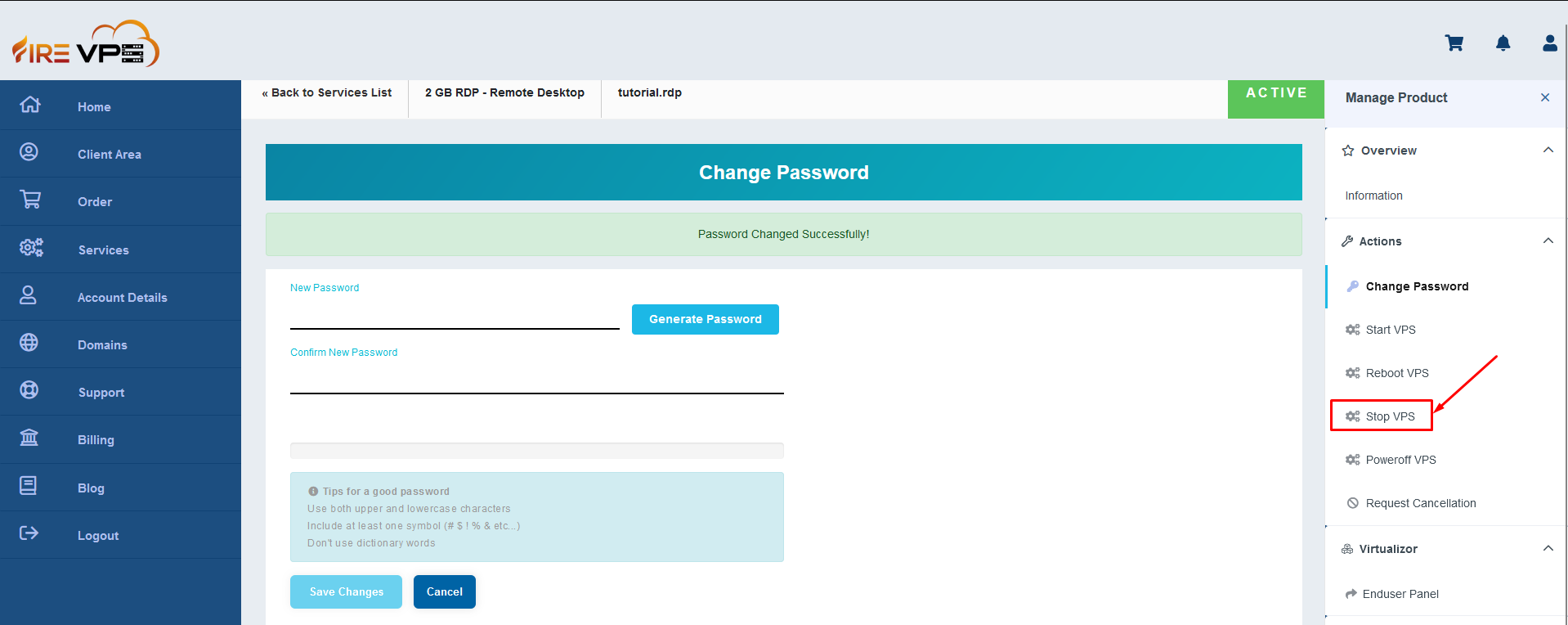
Once the task is completed, it will reload the page and show the RDP/VPS as offline.
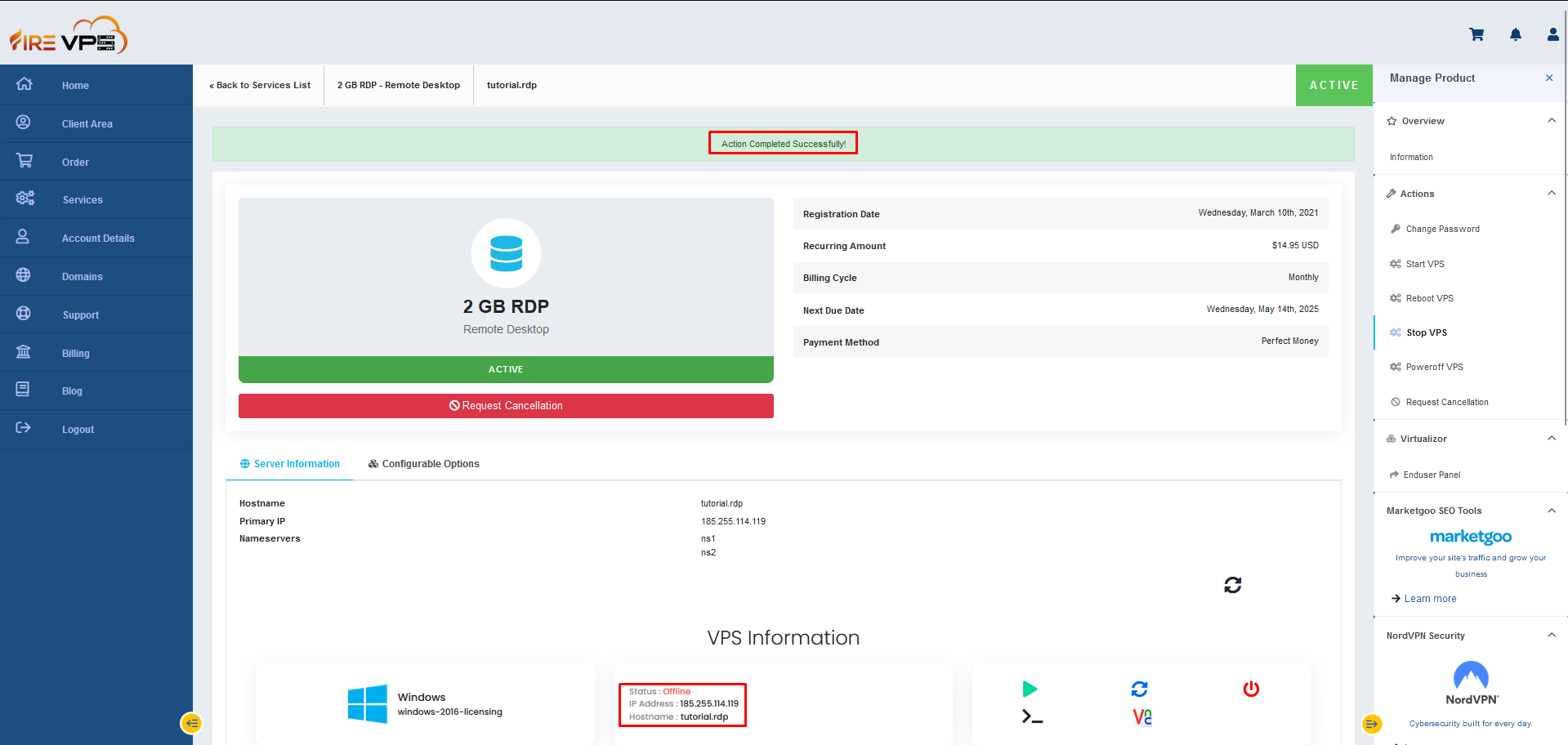
Now you need to start the RDP/VPS by clicking the “Start VPS” option from the “right sidebar”.
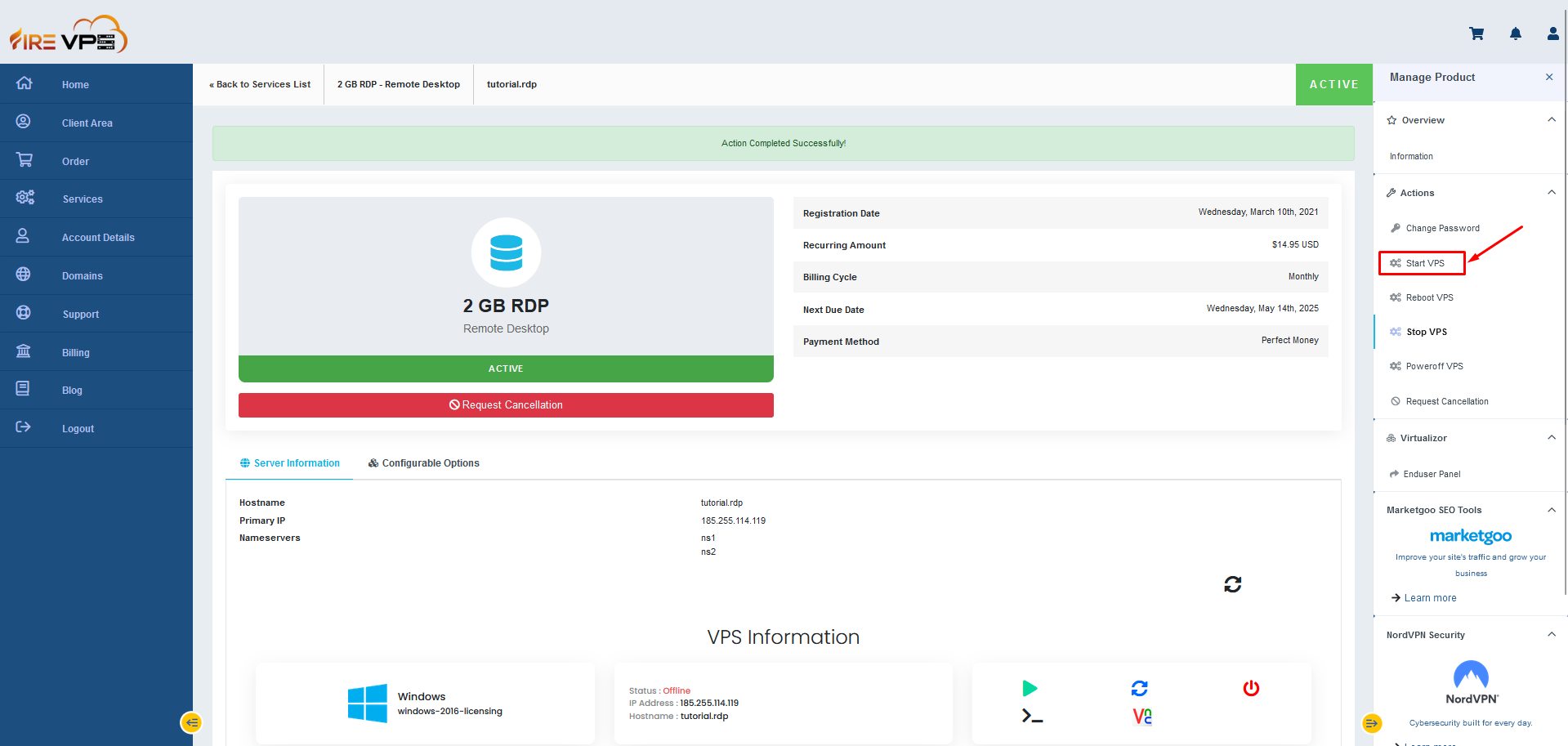
Once completed, it will reload the page again and show the RDP/VPS as online.
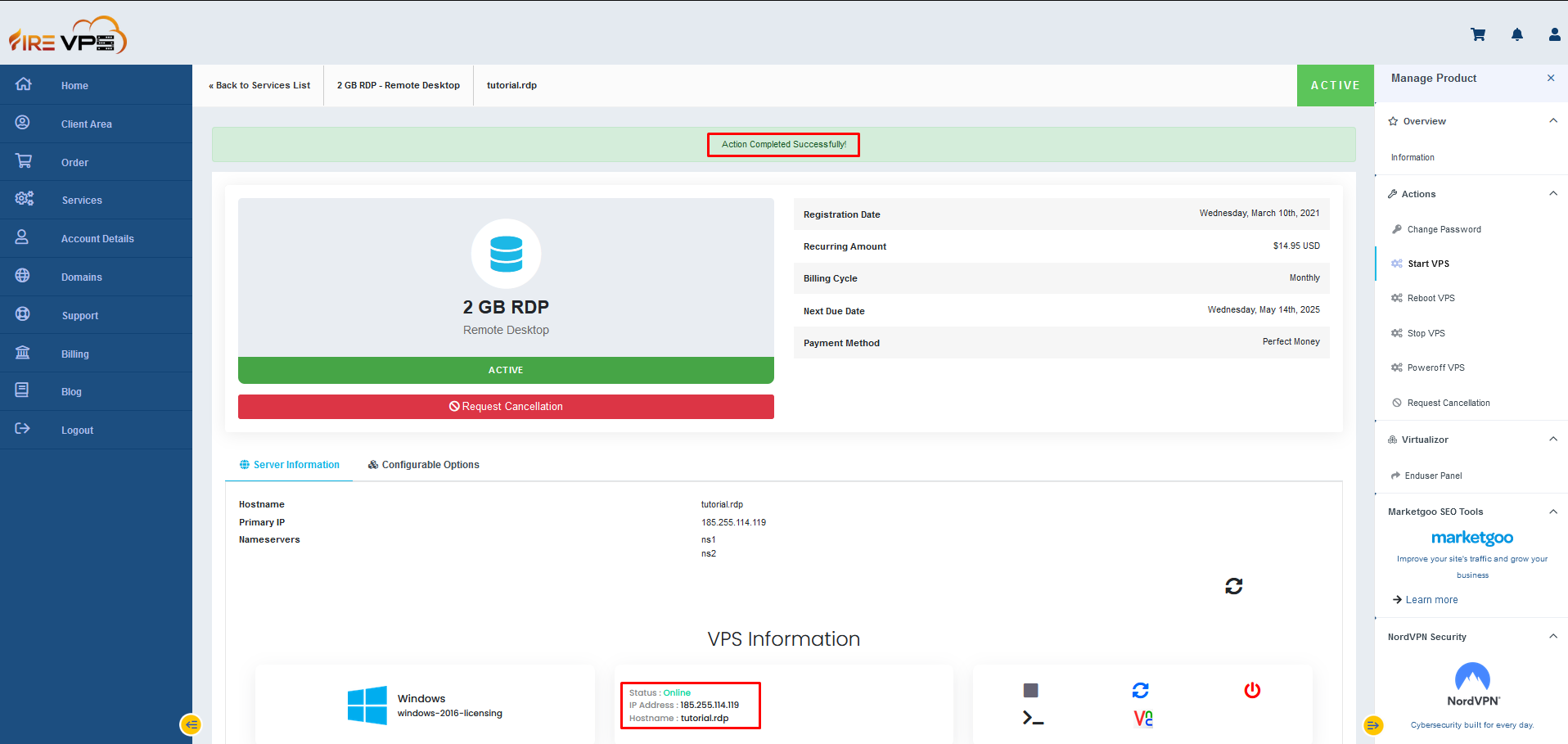
Now, you can use the new password to login to the RDP/VPS.
This concludes our tutorial on how to change the RDP/VPS password from the client panel.
If you are still having any issues or confusion, please feel free to knock us on Live Chat from our website. Our support team is always ready to help you.
FireVPS / Live Chat / Skype / support@firevps.net
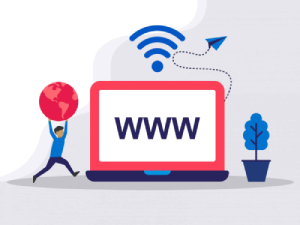
Need Domain Name?
85% Promo on Domain Names

Dedicated RDP
Poland RDP 50% recurring discount!
Recent Post
How to SEO safe redirect from domain1.com to domain2.com or domain1.com to subdomain.domain1.com
SEO-Safe Domain Redirection Sometimes it is necessary to redirect website visitors to a new domain or subdomain. In these cases, implementing an SEO-safe redirect is essential to preserve your search rankings. The 301 redirect is the most...
Fixing “Read‑Only File System” Error on Linux System: Causes & Complete Solutions
fsck is designed to fix errors, not delete data. However, if it finds severely corrupted files, it may move them to a lost+found folder. Always back up if possible before running it.Some VPS platforms use shared virtual disks, which may be...
Command Not Found in Linux: Real Error Examples & How to Fix Them
It could be because the binary is not in your system's PATH. Run echo $PATH to see your current PATH, and ensure it includes the directory where the binary is installed.Functionally, it's the same issue — the shell can't locate the command....
bash: systemctl: command not found – How to Fix This Common Linux Error
If you’ve ever run into the error: bash: systemctl: command not found... while trying to manage a service in your Linux VPS or server, you’re not alone. This is one of the most commonly encountered Linux command-line errors, especially by...