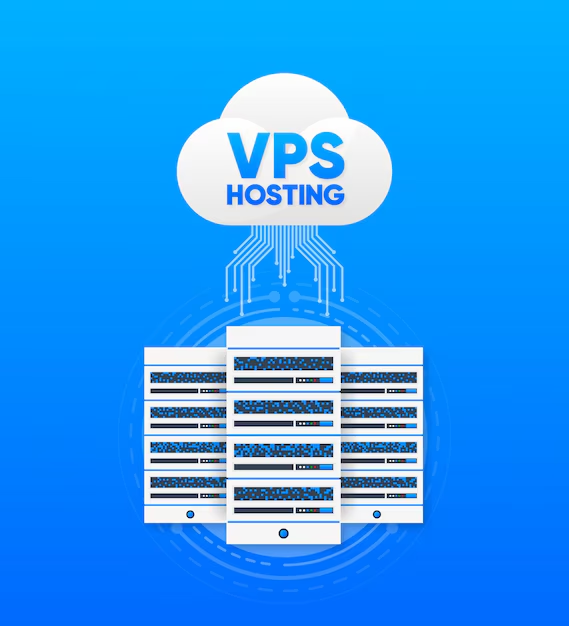Cheapest USA VPS hosting in 2025,
Best USA VPS hosting for businesses,
Pros and cons of VPS hosting,
Best USA VPS,
USA VPS Hosting,
Linux VPS USA,
Fastest USA VPS server,
Affordable USA VPS plans,
Los Angeles VPS,
New York VPS,
Pros and cons of VPS hosting,
Best Linux VPS hosting providers in 2025,
..... See More
,
Best Linux VPS hosting providers in 2025,
Low latency USA VPS,
Instant deployment USA VPS,
USA VPS with DDoS protection,
KVM VPS USA,
Miami VPS with SSD storage,
Related Posts
How to SEO safe redirect from domain1.com to domain2.com or domain1.com to subdomain.domain1.com
SEO-Safe Domain Redirection Sometimes it is necessary to redirect...
Fixing “Read‑Only File System” Error on Linux System: Causes & Complete Solutions
fsck is designed to fix errors, not delete data. However, if it finds...
bash: systemctl: command not found – How to Fix This Common Linux Error
If you’ve ever run into the error: bash: systemctl: command not...