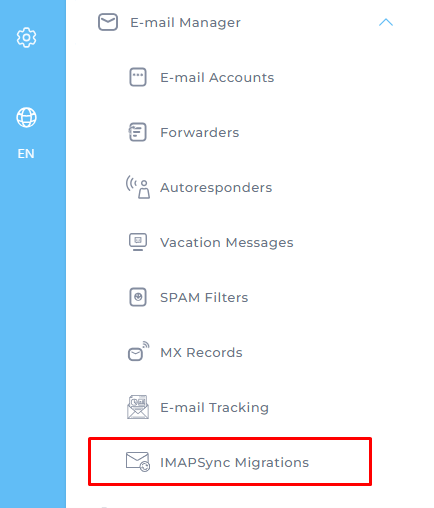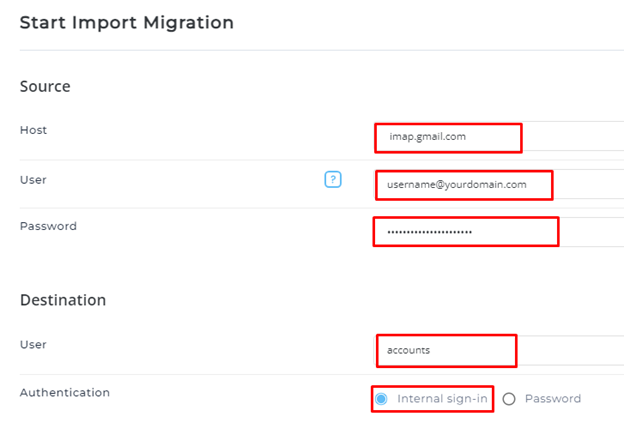How to migrate G-Suite to FireVPS Business Email
*** Do not change the DNS setting now. Once the migration is completed then change the DNS setting. Here is the step-by-step procedure:
Step 1: Sign into your FireVPS Business Email Control Panel which we already provided via a welcome email:
Link: https://email.firevpsmail.com:2222/
Username: You will find this in the welcome email
Password: You will find this in the welcome email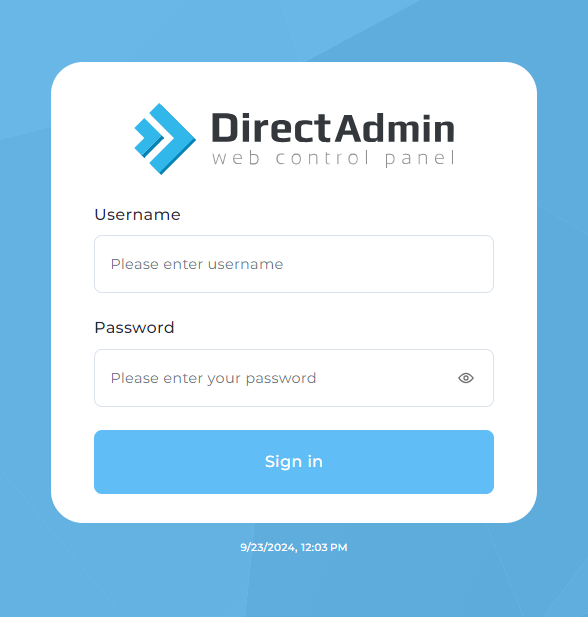
Step 2: Go to E-Mail Manager -> IMAPSync Migration on the left side panel
Step 3: Click on Import e-mails on the top right side
Step 4: In the Source section type the below values-
Host: imap.gmail.com
User: Your G-Suite username
Password: Your G-Suite password
In the Destination section select the below values-
User: Here you will see all the users you have created in FireVPS Business Email control panel. Choose the one in which you want to import all the emails from G-Suite.
Authentication: Select Internal sign-in
Step 5: Click on Start Migration. Then migration will be started successfully.
Please note that, If the migration doesn’t start then you may need to enable IMAP in G-Suite control panel. Click here for more details. Once the IMAP is enabled then again click on Start Migration.
Once the migration is completed for all your emails, now you can change the DNS setting (MX Record, DKIM Record, SPF Record, DMARC Record etc.)
If you are still having any issues or confusion, please feel free to knock us on Live Chat from our website. Our support team is always ready to help you.
FireVPS / Live Chat / Skype / support@firevps.net
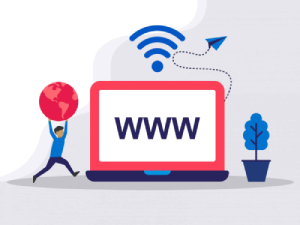
Need Domain Name?
85% Promo on Domain Names

Dedicated RDP
Poland RDP 50% recurring discount!
Recent Post
Fixing “Read‑Only File System” Error on Linux System: Causes & Complete Solutions
fsck is designed to fix errors, not delete data. However, if it finds severely corrupted files, it may move them to a lost+found folder. Always back up if possible before running it.Some VPS platforms use shared virtual disks, which may be...
Command Not Found in Linux: Real Error Examples & How to Fix Them
It could be because the binary is not in your system's PATH. Run echo $PATH to see your current PATH, and ensure it includes the directory where the binary is installed.Functionally, it's the same issue — the shell can't locate the command....
bash: systemctl: command not found – How to Fix This Common Linux Error
If you’ve ever run into the error: bash: systemctl: command not found... while trying to manage a service in your Linux VPS or server, you’re not alone. This is one of the most commonly encountered Linux command-line errors, especially by...
Custom AI Models vs. Pre-Trained ChatGPT: What’s Best for Your Business?
In our day-to-day lives, we use AI models extensively—for research, email handling, knowledge sharing, content creation, and more. Among these, the most prominent leader in the AI market is ChatGPT, which has become an integral part of our...